This document explains how to setup your email accounts with the popular email client Thunderbird.
Instructions
Make sure you have your credentials to hand and download the latest version of Mozilla Thunderbird.
1. From the Menu (Top Right) click New then Existing Mail Account.
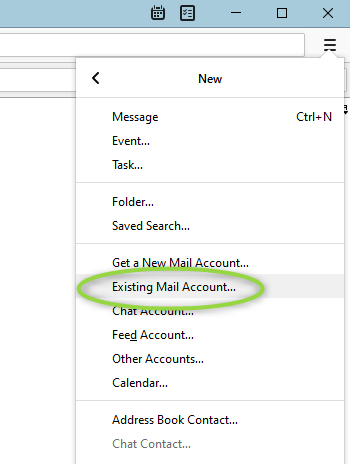
2. Enter your credentials as required. e.g. i) Name, ii) Email Address iii) Password iv) Tick Remember Password, then click Continue.
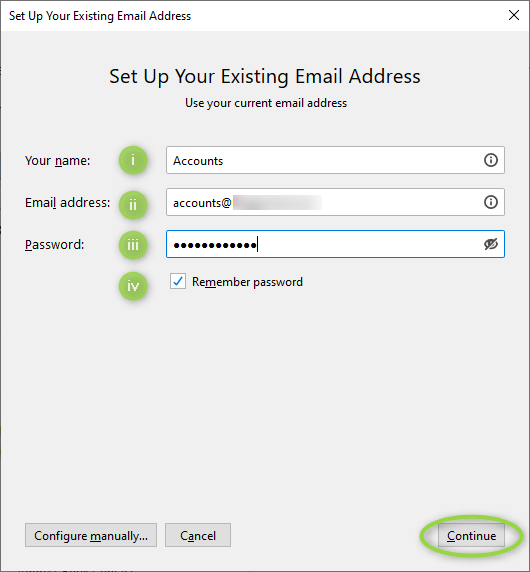
3. Providing you have entered your details correctly you should see a green tick stating Configuration found at email provider. You should also see that IMAP & SMTP server addresses have been found correctly and that SSL is enabled. You can now click Done.

If you experience any issues please contact support by opening a Support Ticket.



























